
Ordering online is the most convenient way to get ATCC products
We have been working behind the scenes to bring you all the advantages of online ordering. If you have a web profile with an account associated, you are able to order products. You can also manage your account details such as shipping addresses, contacts, and much more. Online ordering is available all day long, so you can order when it’s convenient for you and monitor the progress of your shipment from our lab to yours. Watch our video to learn how to order.
Reminder: Certain ATCC materials may require you to obtain permit(s) from government agencies before ATCC can ship your order. We recommend you start your permit process early to avoid delays in shipment. Visit our Permits and Restrictions page for more tips on permit requirements.
For International Customers
Some of our customers are served by distributors we have partnered with for specific locations. You must order from one of our distributors if you are located in one of the following locations: Africa, Australia, Brazil, Canada, China, Europe, Hong Kong, India, Indonesia, Israel, Japan, Macau, Malaysia, Mexico, New Zealand, Philippines, Singapore, South Korea, Taiwan, R.O.C., Thailand, or Vietnam. You can determine your applicable distributor here.
E-Procurement Services
The online ordering process below does not apply to e-Procurement. If you would like more information about our e-Procurement services, please visit our e-Procurement page.
Ready to order? Watch this video to learn how.
Follow the steps below to add products to your cart and place your order. The screenshots below are for placing an order on a computer, but our site is optimized for tablets and mobile devices.
Step 1. Log In
Log in to your web profile by clicking "Log In" at the top-right corner of your screen. You will have to be logged in with an associated account to place an order.
If you have your account associated to your web profile, you are ready to place an order. If you have an account but haven’t associated it to your web profile, you will have to associate your account before you can place an order online.
If you aren’t sure whether your organization has an account, please check with your own organization to confirm the account number. If you are unable to confirm, please contact our customer experience team. Our account application is quite thorough, and you don’t want to complete the application if someone has already set up an account. We have been running for almost a century, so we have accounts established with many academic institutions and corporate organizations. You will spend time filling it out, and the new accounts team will reject your duplicate application. If you are absolutely sure that an account is not available for your organization, please complete the new account application. Once you have an account associated to your web profile, you will see pricing specific to your organization and be able to place orders.

Step 2. Find Products
Use the search bar to navigate to the products you want to order. Simply type in the product number or search using keywords related to the product.

When you have identified the product you are looking for, you may view the product details by clicking on the product name. On the product page, you have access to detailed product information and can add items to your cart.
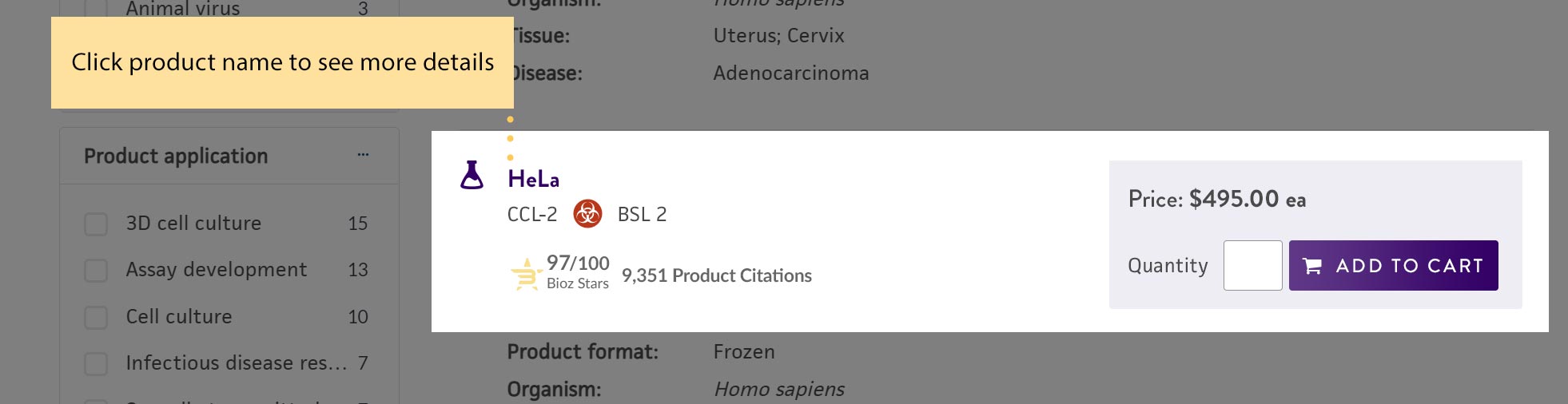
Step 3. Add Products to Your Cart
When you are ready to add items to your cart, enter the quantity you would like to order and click the "Add to Cart" button.
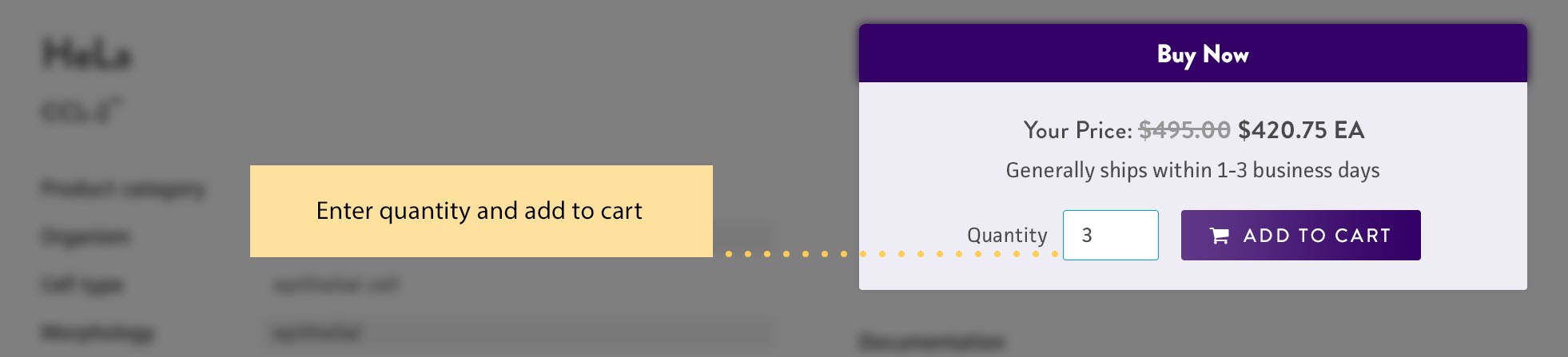
To review the products in your cart and place your order, click on the cart icon in the top-right corner. The green bubble indicates the number of items waiting in your cart.
![]()
Step 4. Provide Specifics about Your Order
In your cart you will see your products, the billing account, the address where the items will be delivered, the Recipient who will receive the order, and the End user(s) who will use each product.
Cart specifics
Billing account
This is the account that will be billed for the order. Click "Switch billing account" to change the billing account.
Deliver items to
This is the shipping address where the items will be delivered. You can change this address to an address found in your address book by clicking "Change." Please note that the deliver to address must have a BSL equal to or higher than the products in the order.
Recipient
This is the person that will receive the entire order. Click "Select" next to Recipient. This will prompt you to select someone from your contacts list. You may only select one recipient per order. To proceed to check out, you must specify the Recipient.
Items
These are the products and/or services in the order. You can change the quantity, remove from cart and/or add items to a list. Be sure to review all items carefully as well as any permits required to ship. Permits are listed under each individual item as necessary.
End user
This is the person who will use the product. Click "Select" next to End user for each product to choose someone from your contacts list. You may only select one end user per product. If the same end user applies to all items in your cart, click "Use this end user for all the items in your cart." To proceed to checkout, you must specify the end user for each item in your cart.
Checkout
After providing the required information in the cart, the disabled "Checkout now" button will become active. Click "Checkout now" to proceed to checkout.
Step 5. Checkout
Shipping
This is where you will provide important information regarding your shipment including purchase order number, building, department, or room of where the shipment should be delivered as well as the shipping method and shipping preference.
Purchase order number
Here you can specify a purchase order number. A purchase order number is optional if paying by credit card but required for invoice or wire transfer payments.
Additional shipping information
This is where you can specify the building name, department, or room number, if necessary, to ensure the package is delivered correctly.
Shipping method
This is where you will need to specify the shipping method. You have two options, the default shipping method or using your UPS/FedEx shipping account.
Shipping preferences
This is where you can specify to either have your order shipped in multiple shipments as products are available or a single shipment when all products become available. By default ATCC will ship items as they are available. You need to check the box next to "I do not want multiple shipments" if you prefer a single shipment. Please note that there is no additional S/H (Shipping & Handling) cost on partial shipments.
Click the "Use this shipping information" button to proceed.
Payment
This is where you will provide the payment method for this order. Select the payment method that is available for your account and provide the information for that payment method. Once completed, click the "Use this payment information" button to review and submit your order.
Review and submit
Review your order for accuracy. If you need to make changes, click the "Change" link or "Edit cart" link as applicable. You will need to agree to the "Material Transfer Agreement" and "Terms and Conditions of Sale" before you are able to submit the order. To submit your order, click the "Submit order" button. After your order is submitted, you will be redirected to an order confirmation page.
Additional comments
This is where you can specify any important information about your order. To do so click the box next to "Opt in to add additional comments" and the text field below will become active and allow you to enter your comments. It is important to note that your order will be placed on hold until we can review this information. This may result in a delay with starting your order, so make sure this is important information to share with us.
Submit order
To submit your order, please review and agree to the "Material Transfer Agreement" and "Terms and Conditions of Sale." The "Submit order" button will remain disabled until you check the box to agree. Once agreed, click the "Submit order" button. After submission, you will be redirected to an order confirmation page. Your order is complete once you see the confirmation, and you will receive updates on its status. For any questions or issues with your order, please contact us.
For order-related inquiries and issues, contact Customer Experience:

Telephone

Hours of Operation
US Eastern Time
