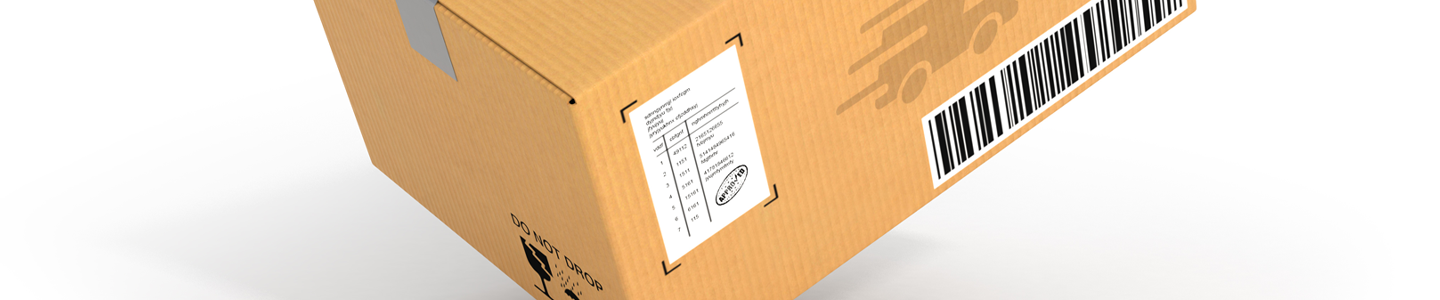
You can convert your quote to an order when you are ready to complete your purchase. You can find all the quotes for your account in your My Dashboard.
Only US customers can create quotes and convert them to order.
For International Customers
Some of our customers are served by distributors we have partnered with for specific locations. You must order from one of our distributors if you are located in one of the following locations: Africa, Australia, Brazil, Canada, China, Europe, Hong Kong, India, Indonesia, Israel, Japan, Macau, Malaysia, Mexico, New Zealand, Philippines, Singapore, South Korea, Taiwan, R.O.C., Thailand, or Vietnam. You can determine your applicable distributor here. For all other international customers, you can contact our international sales team at [email protected].
Below are the steps needed to convert your quote to an order. For instructions on how to create a quote, follow the steps listed here: How to Create a Quote. The screenshots below are for converting quote to an order on a computer, but our site is optimized for tablets and mobile devices as well.
Step 1. Log In and Select the Applicable Account
Log in to your web profile by clicking “Log In” at the top-right corner of your screen. You must be logged in with an account associated to convert your quote to an order.

You need to have the account that was originally used to create the quote, associated to your web profile. If your profile has multiple accounts associated, select the applicable account before continuing.
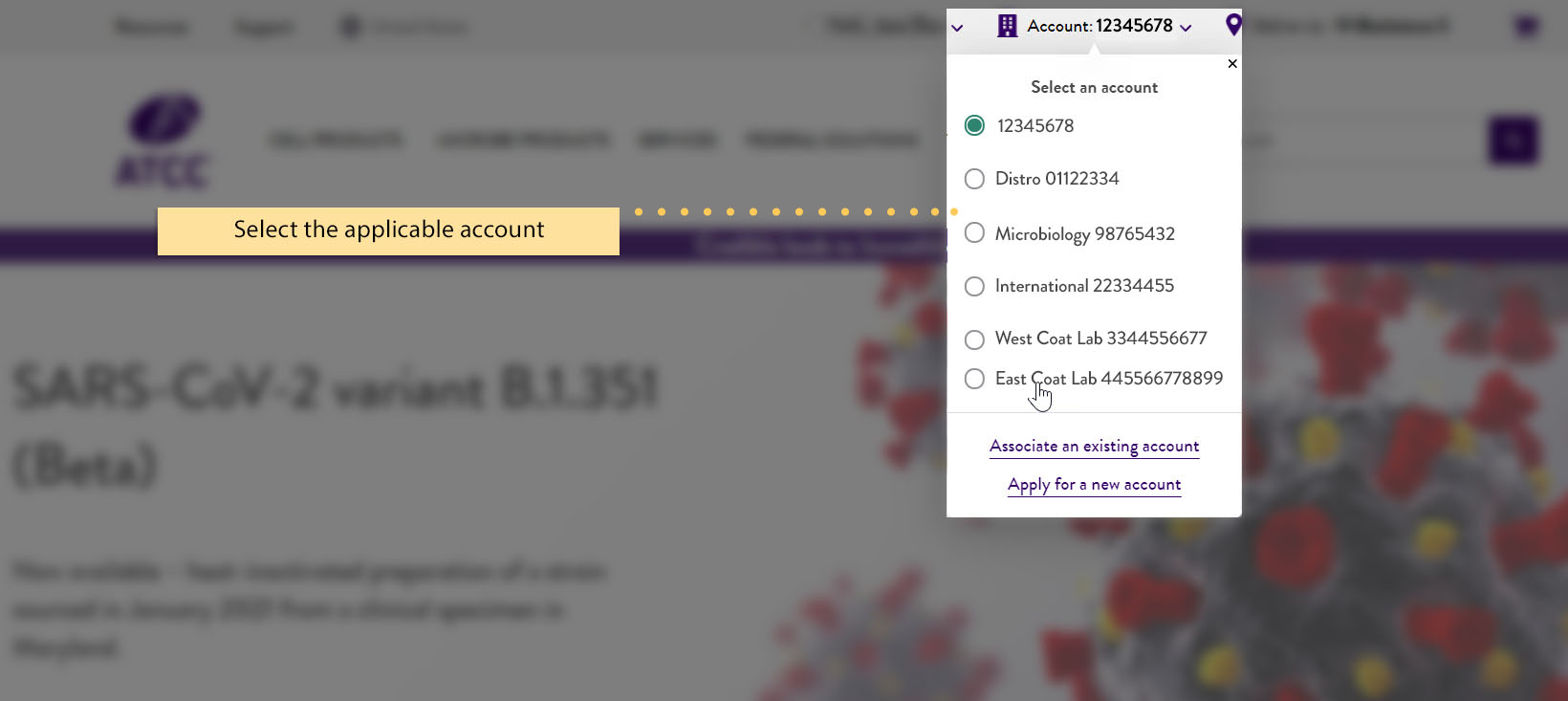
Step 2. Retrieve your Quote
From your profile menu, select "My Dashboard" to open.

On the dashboard, click “Quotes”.
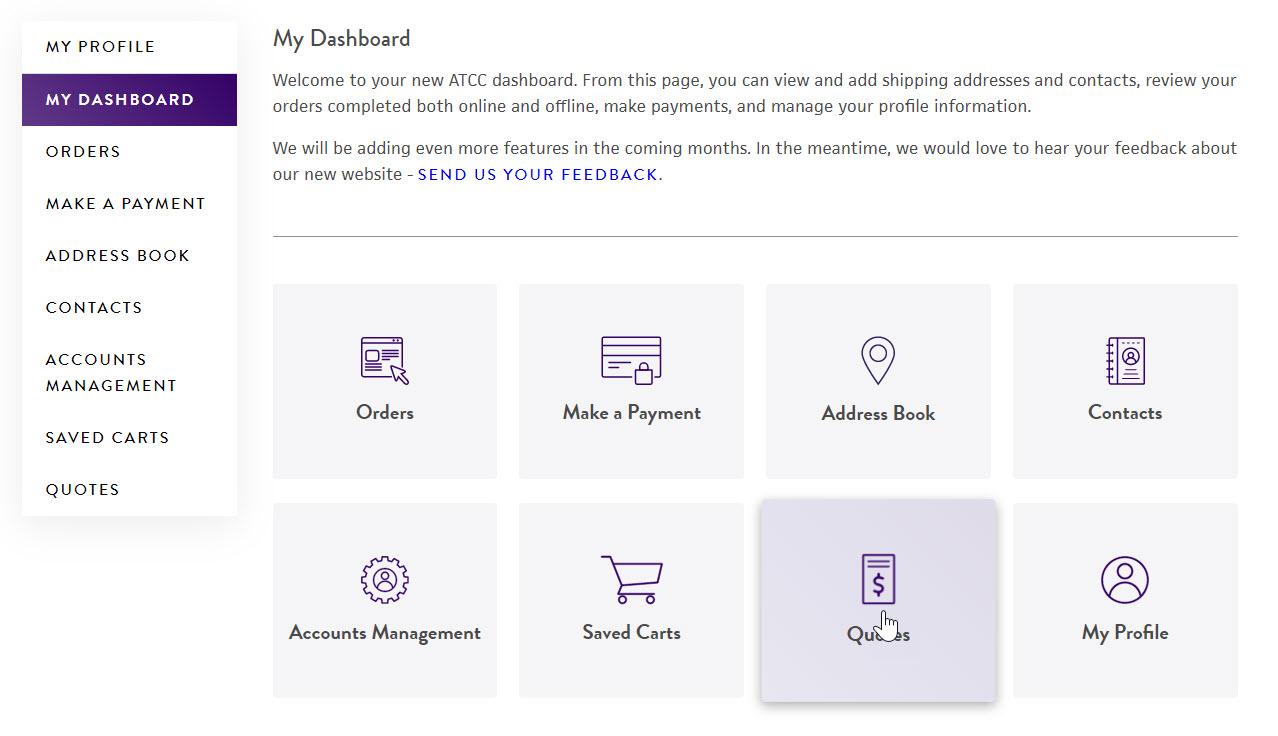
A list of all the quotes associated with the selected account will appear on the quote listing page. You may also use the search filters (quote number, status, or date range) to find the specific quote you want. Once you locate the correct quote, click the quote number to open quote details page.
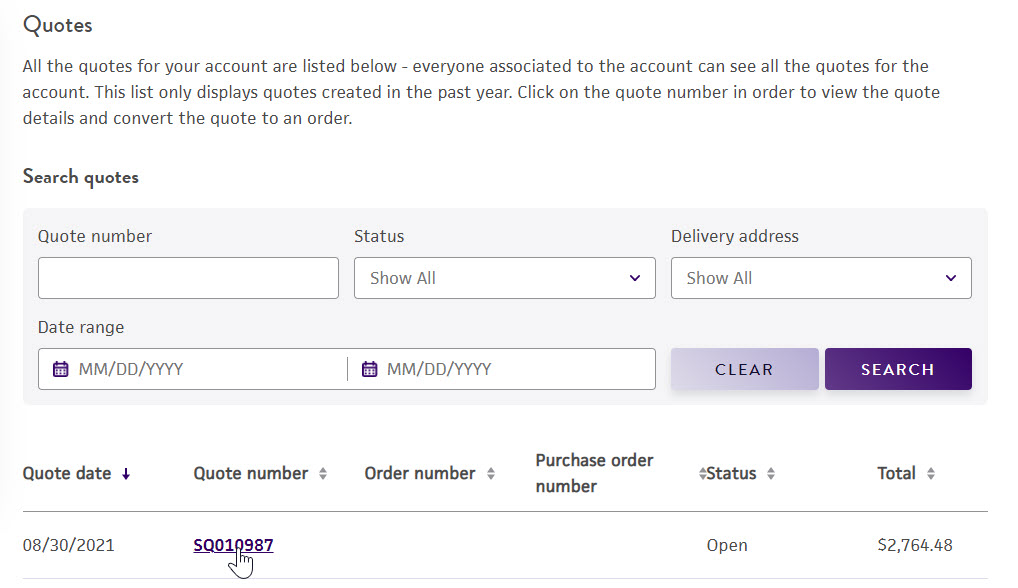
Step 3. Convert your Quote to an Order
On the quote details page, click "Convert to order". You will be redirected to the quote review page.
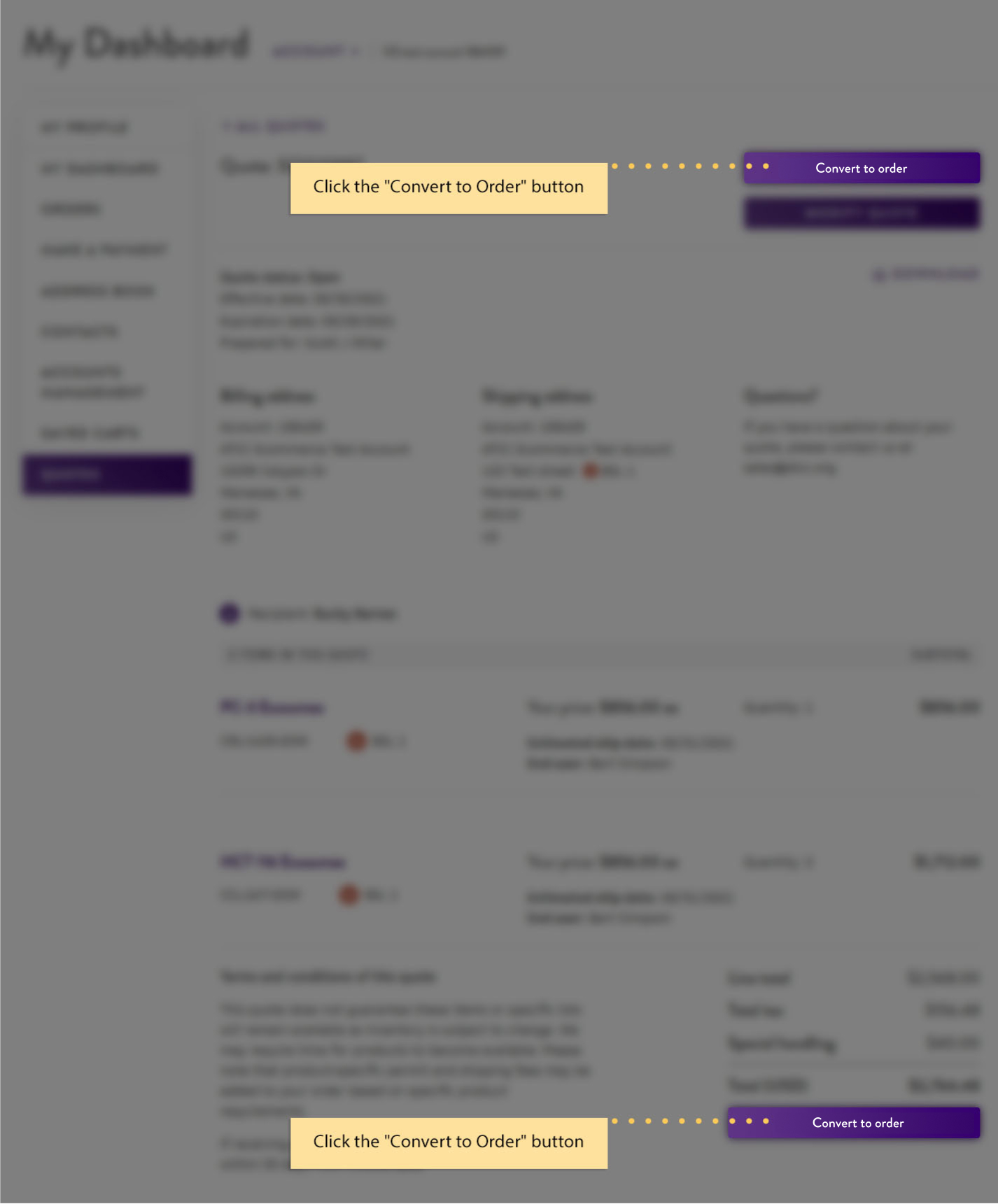
Click "Checkout Now" to proceed with the checkout process or select “Checkout at another time” if you prefer to return to the quote page later. When you select “Checkout now”, you will begin the checkout process to complete your order.
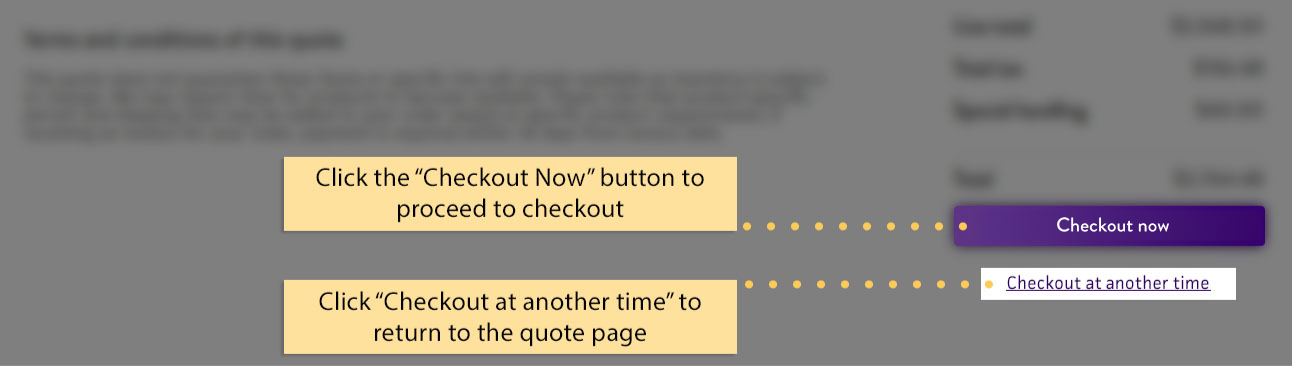
Step 4. Checkout
Shipping
This is where you will provide important information regarding your shipment including purchase order number, building, department, or room of where the shipment should be delivered as well as the shipping method and shipping preference.
Purchase order number
Here you can specify a purchase order number. A purchase order number is optional if paying by credit card but required for invoice or wire transfer payments.
Additional shipping information
This is where you can specify the building name, department, or room number, if necessary, to ensure the package is delivered correctly.
Shipping method
This is where you will need to specify the shipping method. You have two options, the default shipping method or using your UPS/FedEx shipping account.
Note: Adjusting your shipping method will adjust the quote to reflect the correct pricing if it is different from the information specified on the quote.
Shipping preferences
This is where you can specify to either have your order shipped in multiple shipments as products are available or a single shipment when all products become available. By default, ATCC will ship items as they are available. You need to check the box next to "I do not want multiple shipments" if you prefer a single shipment. Please note that there is no additional S/H (Shipping & Handling) cost on partial shipments.
Click the "Use this shipping information" button to proceed.
Payment
This is where you will provide the payment method for this order. Select the payment method that is available for your account and provide the information for that payment method. Once completed, click the "Use this payment information" button to review and submit your order.
Review and submit
Review your order for accuracy. If you need to make changes, click the "Change" link or "Edit cart" link as applicable. You will need to agree to the "Material Transfer Agreement" and "Terms and Conditions of Sale" before you are able to submit the order. To submit your order, click the "Submit order" button. After your order is submitted, you will be redirected to an order confirmation page.
Additional comments
This is where you can specify any important information about your order. To do so click the box next to "Opt in to add additional comments" and the text field below will become active and allow you to enter your comments. It is important to note that your order will be placed on hold until we can review this information. This may result in a delay with starting your order, so make sure this is important information to share with us.
Submit order
To submit your order, please review and agree to the "Material Transfer Agreement" and "Terms and Conditions of Sale." The "Submit order" button will remain disabled until you check the box to agree. Once agreed, click the "Submit order" button. After submission, you will be redirected to an order confirmation page. Your order is complete once you see the confirmation, and you will receive updates on its status. For any questions or issues with your order, please contact us.